|
PeakSimple
Software Features
|
102-103
|
|
3D MULTIPLE CHROMATOGRAM DISPLAY Right-click
in any channel window to load its data into the 3D display feature.
Click on the 3D icon |
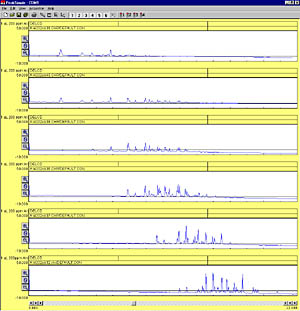 |
| The point of view may be placed anywhere on an imaginary sphere around the data, using the click-and-drag interface—almost like flying around the data in a helicopter. Grab the 3D display with your mouse and spin it around in real time. | 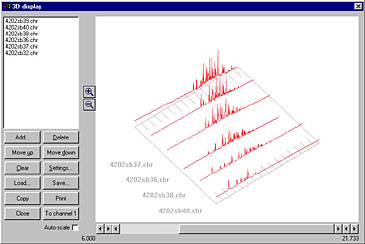 |
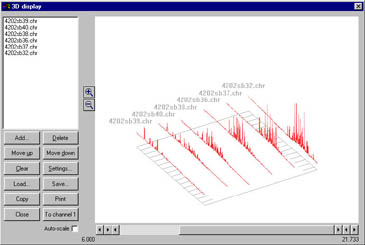 |
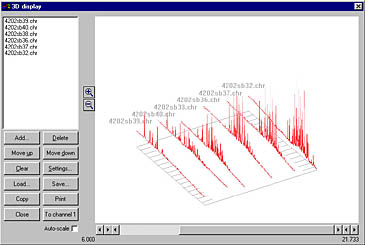 |
|
Magnify or reduce the 3D display by clicking on the Zoom icons to the left of the chromatogram display window. Print your 3D display, or copy it to your clipboard for pasting into Excel, Word, etc. |
|
|
With PeakSimple's FTP capability, you can upload data at the end of every run via the Internet. Using this powerful feature, one person can monitor a GC network around the world. Compared to the ongoing cost of manning each individual instrument, the savings potential is significant. PeakSimple provides several options for receiving files into the folder of your choice. PeakSimple can automatically add files to a database as they are received, or add them manually with the click of a button. You can even choose to add files to the 3D display as they are received. |
|
| The number of instances of PeakSimple you can have running at one time is limited only by the resources of your computer. Therefore, you could monitor from your lab remote GC systems working anywhere they can connect to the Internet. |
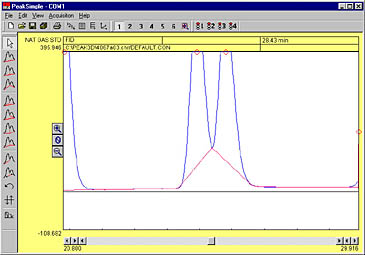 |
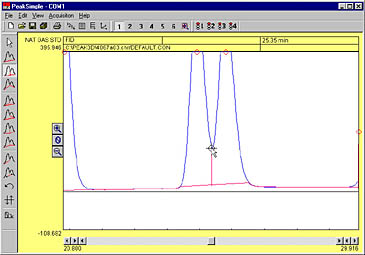 |
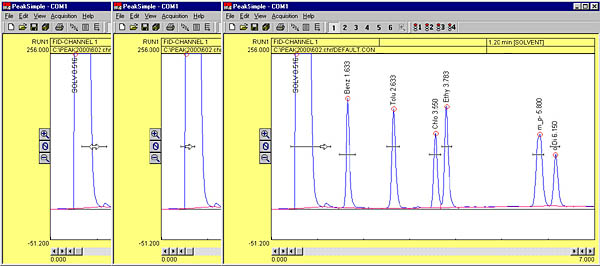
|
CONTROL
FILES
|
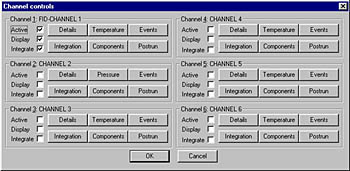 |
| Save any changes you make in an analysis to a control file and use it again and again for method reproducibility. Control files contain temperature or gradient programming, component external events, channel details, integration, postrun actions, and more! Create a control file for each method you typically perform. The number of control files you can have is limited only by your disk space. |
| PeakSimple Software Features |
102-103
|